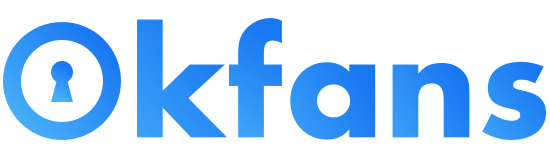durch Okfans
How To Change The Language On Okfans
Jun 13, 2022
At Okfans, we’re proud to have such a diverse global presence. That’s why it’s important for us to tailor our platform to a wide variety of countries and languages with our features.
You may speak multiple languages and want to switch between them. You could do this when you first sign up, or perhaps you may move to a different country and use this tool to help pick up the new language. Here we’ll be walking you through how to change the language on Okfans.
Firstly, navigate to the side menu on the right of the screen. Click on ‘Edit my Profile,’ This will open up a menu your web browser. Then click on ‘Language,’.
Now you know where to find the language setting, it’s now time to change the language to your desired choice. When you click on ‘Language‘ under the Language menu, a new push-button menu will appear containing all the different languages we offer for our users. We currently have 4 different languages ( English, Spanish, German and French) which can be displayed for your account.
To select a language, simply click on the one you desire. You will see a short loading animation and then the indicator next to the language you selected will turn blue. You will notice that the menu will be greyed-out and the language on the other windows will change, signaling that the language has been successfully changed. Click save and you are done.
You may speak multiple languages and want to switch between them. You could do this when you first sign up, or perhaps you may move to a different country and use this tool to help pick up the new language. Here we’ll be walking you through how to change the language on Okfans.
Where to find the change language in settings?
Firstly, navigate to the side menu on the right of the screen. Click on ‘Edit my Profile,’ This will open up a menu your web browser. Then click on ‘Language,’.Now you know where to find the language setting, it’s now time to change the language to your desired choice. When you click on ‘Language‘ under the Language menu, a new push-button menu will appear containing all the different languages we offer for our users. We currently have 4 different languages ( English, Spanish, German and French) which can be displayed for your account.
To select a language, simply click on the one you desire. You will see a short loading animation and then the indicator next to the language you selected will turn blue. You will notice that the menu will be greyed-out and the language on the other windows will change, signaling that the language has been successfully changed. Click save and you are done.
Andere Beiträge
HOW TO SELL HOMEMADE PORN: A GUIDE TO MAKING MONEY BY SELLING YOUR OWN ADULT CONTENT @Okfans - Jan 04, 2024
Since everyone else seems to be getting in on the amateur se...
Qué es Okfans y cómo funciona @Okfans - Jan 03, 2024
En esta red social se permite todo tipo de contenidos bajo s...